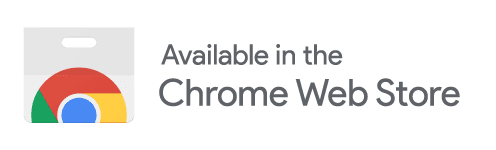Follow these simple steps to get started with ReplyPilot
✨Your journey to effortless social media management starts now! ✨
With ReplyPilot, you can streamline your interactions, save time, and enhance your online presence. Get ready to experience a new level of efficiency and effectiveness in managing your social media accounts. Let's get started on this exciting journey together! 🚀✨
Step 1: Install ReplyPilot Chrome Extension
To get started with ReplyPilot, follow these simple steps to install the Chrome Extension:
-
Visit the Chrome Web Store
-
Click Add to Chrome to install the ReplyPilot plugin
Step 2: Pin ReplyPilot Chrome Extension
To ensure easy access, it's important to pin the ReplyPilot extension to your Chrome toolbar. This will allow you to quickly activate and use the extension whenever you need it.
-
Locate the 🧩 icon at the top right of your chrome browser
-
Manage extensions by clicking the puzzle icon in the Chrome toolbar.
-
Pin it by clicking the 📌 so it becomes blue.

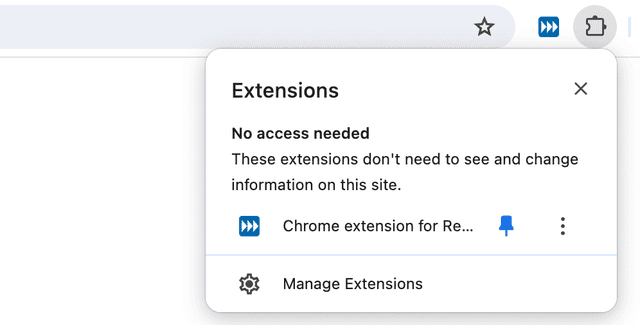
Step 3: Activate ReplyPilot Chrome Extension
The final step in setting up ReplyPilot is to activate the extension. This crucial step ensures that the extension is fully operational and ready to assist you in managing your replies efficiently. By activating the extension, you unlock its full potential, allowing it to seamlessly integrate with your browser and provide you with the tools you need to enhance your productivity.
- Activate the extension by clicking on the
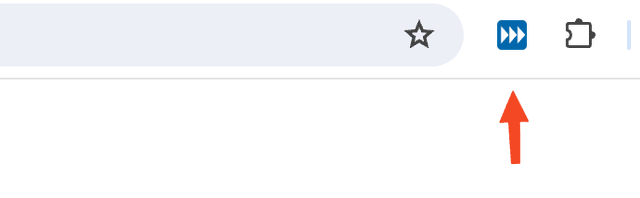
- Follow the on-screen instructions to complete the activation process. Once activated, the extension will be ready to use, and you can start leveraging its powerful features to streamline your workflow and improve your engagement on supported platforms.
Step 4: How to use ReplyPilot
Once activated visit any of the supported sites and simply type "/rp" in commnets fields. The plugin will appear and you are ready to generate with chosen filters.

Step 5: Choose settings & generate
NUse the Quick Settings Bar to customize your experience by selecting preferred reply settings, such as tone, style, or filters. To enhance your responses further, activate Personalization, which comes pre-filled with your saved preferences for tone, keywords, and other details. This ensures your replies are not only efficient but also tailored to reflect your unique voice for more impactful engagement.
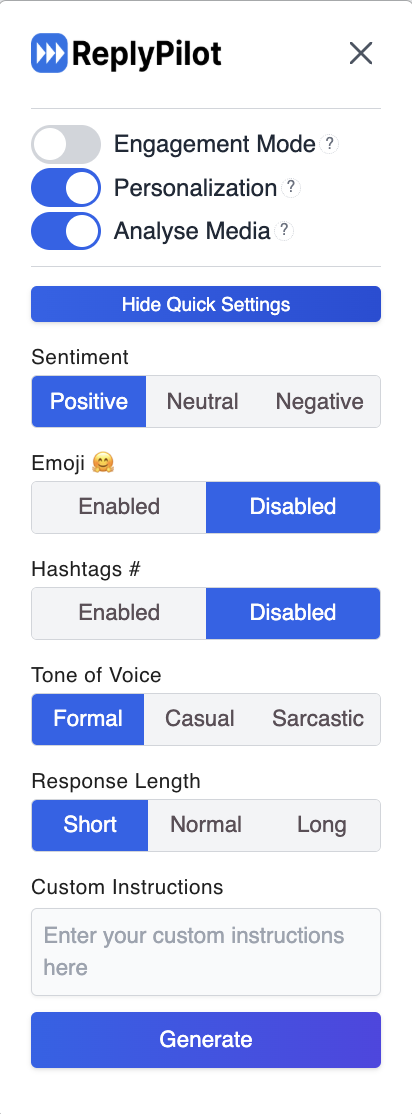
Whats next?
You are now ready to use ReplyPilot! For more specific instructions on how to use ReplyPilot on different platforms and customize your experience, please refer to the respective platform guides and customization options provided in the documentation.